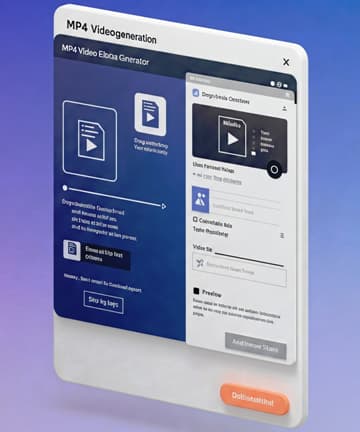Smart Image Compressor
Reduce image file size without visible quality loss
Drag & Drop Image Here
or
80%
Original Size: 0 KB
Compressed Size: 0 KB
Original Image
Compressed Image
Visuals optimize smarter with image compressor tool
Introduction
An Image Compressor Tool that can help to reduce the file size of your images while maintaining the visual quality. Tailored for web developers, bloggers, and social network users, this browser-based solution boosts website loading, lowers bandwidth consumption, and ensures storage optimization. Image Tools supporting JPEG, PNG, WEBP formats, striking a balance between quality and efficiency without needing to download software.
Key Features
- Smart Compression
- Quality levels (10–100%) are used for fine-tuning the overall file size and clarity.
- Automatically resizes images larger than 2048px per dimension
- Real-Time Previews
- Images above: Side-by-side comparison of original vs compressed.
- Shows available file size savings in real time.
- Browser-Based Efficiency
- Does not upload to any external servers (processes images locally)
- Pull and drop component for quick file management.
- Cross-Platform Compatibility
- Works equally well on desktop and mobile.
- Covers Chrome, Firefox, Edge and Safari.
- Batch-Friendly
- Sequentially compress multiple images (one at a time)
Benefits
#Speeding up the website: Again, for better SEO rank, aim for low page load times
Cost Savings: Less storage space and bandwidth needed for your website.
Improved User Experience: Share crisp photos through email/messaging apps without the overwhelming file size.
No Compromise in Quality: Reduce your file sizes by 50–90% without compromising visual integrity.
Technical Specifications
Category Details Supported formats JPEG, PNG, WEBP (PNG/WEBP supports transparency)Max input size10 MB Compression ratio Configurable (0.1–1.0 quality scale)Output formats JPEG (default), PNG, WEBp Browser requirements Modern browsers supporting HTML5 Canvas/Web Workers Dependencies Native browser APIs (no external libraries)
How to Use It
- Upload Your Image
- Drag and drop a file into the zone or click Select Image.
- Adjust Settings
- Plot the slider to achieve choice level of compression (80% is good all the way to the balance),
- Preview & Compare
- You are shown side-by-side section of original and reduced versions.
- Download
- Download the optimized image for use by clicking the generated link.
Pro Tips
For logos/graphics: PNG/WEBP (with transparency support
Photos: Use JPEG at 70–80% quality for best results
Repeat this process for multiple files to compress images in bulk.
Example Workflow:
Image → Quality set at 75%→ Compress → Download→ Repeat
And this is the tool that allows you to optimize your visuals quickly and easily – enhancing the speed and efficiency of digital content without compromising quality.