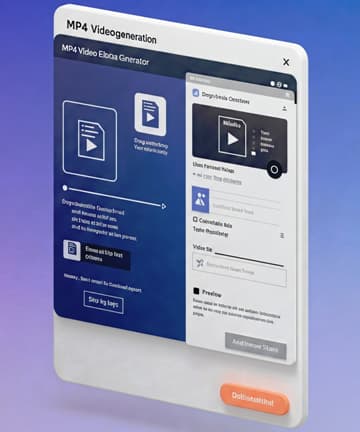PDF to CSV Converter
Convert your PDF files to CSV format quickly and accurately.
Ever Tried Getting Data Out of a PDF? Yeah… Me Too.
Let’s be real — PDFs are kind of a pain when you just want the numbers. I remember this one time, I had a report with four tables packed into it, and all I needed was to throw that data into a spreadsheet. Easy, right?
Nope.
I spent a solid 40 minutes copy-pasting and trying to make sense of broken formatting. At one point, Excel crashed. Not joking.
Then I found this PDF to CSV converter. It’s free, doesn’t make you sign up, and just works. Within seconds, I had a clean CSV file and could finally breathe.
Why Bother Converting PDFs to CSV?
Here’s the deal. PDFs look neat, but that’s pretty much all they do. CSV files, on the other hand, actually let you use the data.
- You can edit stuff easily — Add, delete, or sort rows like a pro.
- Make quick calculations — Total sales, average ratings, whatever you need.
- Import into apps — Got a CRM? Need to update a database? CSV is your friend.
- Tiny file size — No fluff, just data. Perfect for backups.
How It Works (It’s Seriously That Simple)
When I first used the tool, I was half-expecting pop-ups, loading screens, maybe even a captcha. But no — it’s clean and fast.
Here’s what you do:
- Hit “Choose File” – Find your PDF.
- Click “Convert & Download” – Wait like, three seconds.
- Boom – You’ve got your CSV.
That’s it. I didn’t even need to read any instructions.
Note: If your file is a scanned image, like a photo of a receipt, it won’t work right away. You’ll need to run it through an OCR app first (I use Adobe Scan or even Google Lens).
Pro Tips From Someone Who Messed It Up Before
Let me save you from making the same mistakes I did:
- Avoid image-only PDFs. You can’t extract what doesn’t exist. OCR it first.
- Don’t overload your file. The simpler the table, the cleaner the conversion.
- Check the result. I once had a missing column because of some hidden formatting in the PDF. Always double-check.
Use Cases (A Few Real-Life Scenarios)
I've personally used this converter for all sorts of stuff:
- Invoicing: Converted PDF receipts into spreadsheets for tax season. It made tracking expenses way less stressful.
- Client Reports: Sometimes I get reports in PDF that need editing. Converted them, made my changes, sent them back as Excel files.
- Surveys and Feedback: I helped a friend convert a pile of survey responses for their college project. We got it done in under an hour.
You’d be surprised how often this tool comes in handy. If you work with data even a little, it’s a lifesaver.
Questions You Might Be Asking (Because I Asked Them Too)
Q: Is it safe? Like, do my files go to some random server?
Nope. Everything stays on your device. The whole thing runs inside your browser.
Q: Can I use this on my phone?
Yup. I tested it on both Android and iPhone — works like a charm.
Q: What about really long PDFs?
I’ve converted PDFs up to 40 pages. It took less than 10 seconds. No joke.
Q: Do I have to download anything?
Nada. Just open the page and start converting.
Why I Recommend This Over Other Tools
Let’s be honest — most “free” tools online aren’t really free. You upload a file, and suddenly they want your email, your credit card, your dog’s middle name...
This tool? None of that.
- No signups
- No ads
- No hidden fees
- No limits (as far as I can tell)
Plus, the fact that it doesn’t send your file anywhere makes it feel a lot safer than cloud-based converters.
Final Thought (Or… Mini Rant?)
Look — if you’re like me, you don’t have time to wrestle with clunky software just to get a table into Excel. This tool strips all that nonsense away.
You drop your file, press a button, and get on with your life.
That’s how online tools should work.