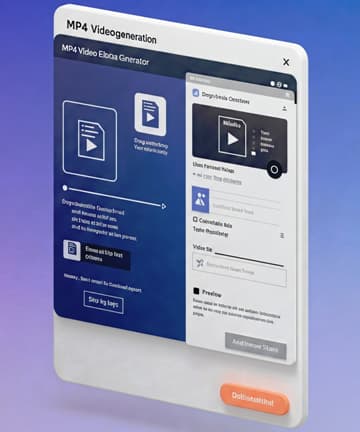Introduction:
If you want to create a pro website on Blogger, you’re in the right place. Many beginners struggle with
setting up a professional-looking site that stands out, but this easy guide for 2025 will simplify the
process for you. We focus not only on step-by-step instructions but also on how to optimize your site
for visitors and search engines alike. Understanding the real intent behind your search helps us deliver
practical tips that actually work. By the end, you’ll know exactly How to Create a Pro Website on Blogger: Easy Guide 2025, even if you have zero coding experience.
Table of Contents
- Why Choose Blogger in 2025?
- Picking the Right Niche for Long-Term Success
- Choosing a Beautiful, Responsive Blogger Theme
- Customizing Your Blogger Layout Like a Pro
- Setting Up Essential Pages and Menus
- Optimizing Your Blog for SEO and Speed
- Adding Useful Widgets and Plugins
- Creating High-Quality Content That Engages
- Growing Traffic with Smart Promotion
- Monetizing Your Blogger Site the Smart Way
Section 1: Why Choose Blogger in 2025?
Blogger is still one of the easiest and most beginner-friendly platforms out there. It’s free, hosted by Google, and doesn’t require any technical setup. You don’t need to worry about servers, databases, or expensive themes. If you're starting your first blog or testing a new idea, Blogger offers a no-pressure entry point. Plus, with the right tweaks, your blog can look just as professional as a custom site.
Section 2: Picking the Right Niche for Long-Term Success
The first step to success is choosing a niche you love and that has traffic potential. Use Google Trends or tools like AnswerThePublic to find out what people are searching for. In 2025, evergreen niches like personal finance, productivity, health, tech tools, and AI tips are booming. Think about your experience, interests, and how you can stand out in your chosen space.
Section 3: Choosing a Beautiful, Responsive Blogger Theme
A good theme makes your blog feel instantly trustworthy. In Blogger, you can choose from built-in themes like Contempo or Soho, or download pro-level templates from sites like SoraTemplates or GooyaabiTemplates. Make sure your theme is mobile-responsive, clean, and fast. Avoid themes with too many animations or popups.
Set Up Your Blogger Website
Choose Blogger Theme
One of the most important things in a blog is how it looks, so you need to customize your default blogger theme. So, how can you get a professional blogger theme?
The answer is Blogger provided it for you for free. There are multiple themes available in blogger for use, for example, the new "SEO X" template is definitely a very good start.
If you want a more advanced theme for your blog, you can check out different theme-providing websites. There are hundreds of blogger templates available on the internet.
For a start, you can check Sora Templates, they have a huge collection of blogger templates and the good thing is most of the templates have the free version available. So, you can take some time and choose a good theme for your blog.
After downloading your desired blogger template you have to upload it. For that, you have to go to the themes section in the blogger dashboard.
Section 4: Customizing Your Blogger Layout Like a Pro
Head into Layout from your Blogger dashboard. Add or remove gadgets (widgets), and place items like logo, search bar, popular posts, labels, etc. You can also go to Theme > Customize to change fonts and colors. Want more control? Go to Theme > Edit HTML and tweak the CSS (no worries—plenty of tutorials online can help).
Create and Upload Favicon in Blogger
Ever heard of Favicon before? Don't worry favicon is like a logo, that you see on the browser tab when you open any website.
Even though a favicon does not directly affect the blog or its performance, a favicon still gives your blog a professional look. Even though a favicon does not directly affect the blog or its performance, a favicon still gives your blog a professional look. So, create one for you.
You have to create a square image, with some icon or letter suiting your blog title. For example, you can check the favicon of Google. You can easily create a favicon using any photo editor or Canva or online Favicon creators like this one.
After that, you have to go to the blogger settings and you will find the favicon button just above privacy settings. Tap on the Favicon button and upload your Custom Favicon.
Section 5: Setting Up Essential Pages and Menus
You can create these in Pages > New Page. Then add them to your top menu or footer using Layout > Menu or by editing your navigation HTML.
At minimum, your blog should have these pages:
You can also add pages like About Us or Sitemap. Creating a sitemap page helps Google bots to crawl your website fast.
If you don't know what to write in your privacy policy or disclaimer, you can check our website's policy pages and get the basic idea. You can also use Privacy Policy Generators available on the internet to create Privacy Policy for your website.
Section 6: Optimizing Your Blog for SEO and Speed
- Enable custom robots.txt and meta tags (under Settings > Search Preferences)
- Use keyword-rich titles and permalinks
- Add alt text to every image
- Keep image sizes under 100kb for fast loading
- Minimize widget bloat
- You can also use free tools like PageSpeed Insights to test your blog's performance and get suggestions.
Section 7: Adding Useful Widgets and Plugins
Use these to improve user experience:
Search bar
- Popular posts
- Labels/categories
- Email subscription box
- Social sharing buttons
Advanced widgets:
- Table of contents
- Scroll to top button
- Dark mode toggle
- Auto language translator
- Recent comments or live chat
Stick to 3–5 well-selected widgets for a clean look.
Section 8: Creating High-Quality Content That Engages
- Understand search intent before writing
- Use conversational language, not jargon
- Add headings, visuals, lists, and examples
- Keep paragraphs short and easy to scan
- Update older posts regularly for freshness
Google rewards helpful, clear content. Write like you're talking to a friend who needs guidance.
Section 9: Growing Traffic with Smart Promotion
- Use SEO best practices (keywords, meta, internal linking)
- Share on Pinterest, Facebook Groups, or Twitter
- Build an email list (use follow.it or Mailchimp)
- Repurpose blog posts into social content
- Network with other bloggers (guest posts, interviews)
Traffic won’t come overnight, but consistent promotion works.
Section 10: Monetizing Your Blogger Site the Smart Way
Start with:
- Google AdSense (once you have 10+ quality posts)
- Affiliate marketing (recommend useful tools/products)
- Sell digital products (ebooks, templates, courses)
- Offer freelance services based on your skills
- Sponsored posts (once you grow your authority)
Focus on value first—income follows helpful content + trust.
Connect a Custom Domain to Blogger Blog
I know that I said you can create a professional blogger website for free, which you can already create by following the previous steps.
But, if you really want your blog to have that professional feeling you should definitely connect it with your custom domain.
Cause custom domains definitely rank higher than Blogspot sub-domains, and it is necessary if you want to create a brand value for your Blog.
Now the first step is to buy a custom domain which you can buy directly from Google Domains or from any other domain registers like GoDaddy , Hostinger or Namecheap. After buying the domain, the next part is to connect it with your blogger blog.
You go to blogger settings and then scroll down to Publishing settings, then click on the "custom domain" option and type the domain name.
Finally Submit Blogger Website to Google Search Console