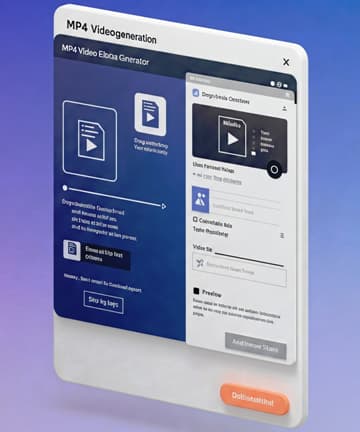Screenshot to PDF Converter
Capture your screen or upload an image and convert it into a high-quality PDF file
How it works:
• Upload an existing image or capture your screen directly
• Customize PDF settings like page size and orientation
• Download your professional PDF file
Turn your screenshots into professional-looking PDFs in an instant.
You screenshot everything daily: work reports, design mockups, important messages, receipts, but then what?
Most of us leave them scattered in folders, lost, unorganized, and hard to share.
That is where this screenshot-to-PDF converter saves the day: turning messy image files into neat, professional PDFs that absolutely anyone can access, print, email, or archive.
It lives right on your blog, has no redirects, and no sign-ups-just pure functionality.
Why convert screenshots to PDF?
PDFs are universal, meaning your Windows-using client can open them, your Mac-using colleague can open them, and that person who is still using that old tablet from 2015 can open them.
It's just screenshots, PNGs, JPEGs, and they're going to look different on every single device. Some phones compress, some e-mail services reject big images.
PDFs maintain resolution, which results in them looking the same across each device.
The PDF is what professional situations call for. Just try sending a PNG to a lawyer. Or an accountant. Or anyone in corporate. They'll say, "Can you send that as a PDF, please?
Organizing batches saves you a lot of time, too: one PDF with ten screenshots is better than ten separate files cluttering your desktop.
How this tool actually works
This is a dead-simple interface; it's something your least techie friend could use blindfolded.
You have two choices right away: adding an existing image or capturing the screen live.
Click the blue area, select your file, and done. Preview loads instantly, and you see exactly what you are converting before you commit it.
- Screenshot: This green button you click. Then it will ask you directly through your browser which screen to share. Choose it. Snapshot: it snaps it automatically.
- Both give you a preview. That counts for more than it sounds like: you catch mistakes before you make the PDF. Wrong window captured? Clear it. Try again
- Settings The settings section gives you control. Give your file a descriptive name: "Q4_Report" beats "screenshot_2025_10_31" any day.
- The page-size options are real-world printing standards: A4 for international documents, Letter for US business, and Legal for contracts. Or select "Fit to Image," and let the tool figure it out.
- It toggles between portrait and landscape orientation. Your wide screenshot of an Excel spreadsheet fits perfectly in landscape, while the tall WhatsApp conversation is best viewed in portrait.
- Click "Convert to PDF," and watch the process. Download starts immediately. No waiting rooms, no "processing your file" screens, no e-mail confirmations.
What Makes This Different from Other Converters
The thing is, most of those online converters are traps. Either they promise you free conversion and then slap a bunch of watermarks on your PDF, or ask you to make an account, or compress your image so it looks like a photo from a 90's webcam.
It lives on your blog. It respects your readers. No watermarks, no accounts, no compression unless you want it.
This code runs in your browser. Your screenshot never leaves your device. Upload it. Convert it. Download it. All local. Privacy first.
Most of the other services upload your file to another word for somebody else's computer. You do not know who is seeing it, you cannot delete it permanently, so you can only hope they are trustworthy.
Browser-based conversion changes that. Your data stays yours.
Only use cases that will matter for real-life applications.
That means documenting the work for freelancers entails your completion of a website design, taking a screenshot of each one of those pages in that website, putting all those screenshots into one PDF portfolio, and sending it off to the client. Professional. Done.
Teachers making resources: You're browsing along, you find this awesome diagram online. You screenshot it. You throw it in your PDF study guide. Students get everything in one document instead of hunting through twenty browser tabs.
Support teams Scenario: There is a bug reported by the user. He or she sends in screenshots of the problem. You capture your own screen shots showing the fix and combine them. One PDF tells the whole story. Tickets closed faster.
Meetings with remote workers: someone screenshares, key info flashes up, you grab it. Save as PDF. It's now in your project folder forever. No more "wait, what was that slide again?
Content creators on layout, go on to your competitors' websites; screenshot whatever inspires you, save them as PDFs, create a swipe file that you refer to when you go on to design your content.
Technical Bits That Make It Reliable
This tool uses the jsPDF library. The library has been around since 2010; hence it's been battle tested by millions of websites. It will convert images into real PDF format, not renamed image files.
Rendering via Canvas API Your browser draws the image Measures dimensions. Calculates the best fit. Then packages everything into proper PDF structure
Reads the file by means of a standard browser technology called the FileReader API. Works in Chrome, Firefox, Safari and Edge but also in mobile browsers.
Screen capture uses MediaDevices API. Modern and secure. Your browser asks for permission every time. No sneaky background recording.
It listens for native browser events within the drag-and-drop zone. Smooth. Instant feedback. Feels like desktop software running in a web page.
Common mistakes people make
- Preview not checked. You start converting your screenshot, download the pdf and open it. Wrong image. Now you do that again: always look at a preview.
- Using generic file names: "Screenshot.pdf" does not tell you anything. In two months, you'll open fifteen PDFs just to find the right one. Name it properly at conversion.
- Ignore orientation. Widescreen screenshot done in portrait mode comes out minuscule. Ant-sized text. Trying landscape: PDF fills page appropriately.
- Blurry screenshot conversion - garbage in, garbage out. If the source screenshot is fuzzy, then so will be the PDF - captured at full resolution first.
- Not organizing after conversion: Step number one, convert it to PDF; step two, save it in some logical place. That is, create some folders, then name them consistently. Your future self will thank your present self.
Speed and Performance Reality
Small screenshots;; these convert in under two seconds. One click to download.
Larger screenshots take longer, actually. A 4K screen capture takes five seconds. Still quicker than opening Photoshop or searching for an online tool.
It does multiple conversions smoothly without slowing you down-you can convert ten screenshots one after another at the speed of the first shot.
The size remains reasonable: a 2MB screenshot becomes a 2MB PDF. No mysterious bloating, no unexpected compression.
Mobile Device Compatibility
- It works on phones. The interface is adaptive, so buttons get bigger and touch-friendly spacing appears.
- This tool is not able to capture your phone's screen; the browsers won't let you do it. You can upload screenshots from Camera Roll.
- Tablets work great, and even screenshot conversions on an iPad feel smoother compared with some desktop experiences.
- The mobile version keeps all of the features, no "Upgrade to desktop for full access" nonsense. Same tool everywhere.
- Integration with Your Workflow
- This tool fits into existing systems. Convert your screenshot. Upload the PDF to Google Drive. Share the link. Or attach it to Slack. Or drop it in Notion.
- Here, the naming convention plays a very important role. Use dates: "2025_10_31_Meeting_Notes.pdf" sorts chronologically. Use project codes: "ProjectX_Design_v3.pdf" groups related files.
Batch processing saves time because you first take all screenshots and then convert them one after another, and within five minutes, twenty conversions are handled.
Print directly from the PDF. Formatting holds. What you see on screen is what comes out of the printer. Unlike screenshots where printers guess at sizing.
Privacy and Security Considerations
Because everything gets processed locally, your files never hit a server. That means, quite simply, the tool cannot steal your data because it never receives your data.
No cookies track you. No analytics spy on what you convert. No databases log your filenames.
You can see the code; it's right here, open in this tool. No hidden scripts. No black-box functions. Completely open.
Just close the browser tab and it is all gone: memory screenshot gets cleaned, the preview is gone, too. Nothing endures.
When This Tool Isn't Enough
Sometimes you need editing, such as annotations, highlighting, cropping. This tool doesn't do that. First convert, then edit in a PDF editor.
Several images in one PDF? It can only support one screenshot per PDF. For several images, it would require an altogether different feature.
Note that this service does not provide OCR text recognition. Your screenshot is inserted as an image in the PDF file; hence, you cannot search or copy text.
Compression controls are very rudimentary. There is way better software out there for serious file size reduction.
Making This Work for Your Blog
People just love tools that save them from immediate troubles. Somebody searches "how to convert a screenshot to PDF", finds your post, uses the tool and it works! They bookmark your blog.
Practical tools will build trust way faster than any form of theoretical content. Show, don't tell; let them experience the solution right there on your page.
This tool makes any content better: screenshots, PDFs, and productivity. Finally, at the end, you say, "Try the tool below." The engagement goes up.
Observe which settings are mostly used. The real usage will provide you with the data on what your audience needs. Maybe everyone's using A4, or maybe everybody selects landscapes. Adapt content based on real usage.
Quality Holding Over Time
PDF documents do preserve source image resolutions, which means your 1920x1080 screenshot is still 1920x1080 in the PDF. There isn't any automated downsizing.
Color accuracy holds up, meaning what you capture is what you get. The RGB values transfer properly, which is important in design work where colors count.
Text clarity depends upon the quality of the original screenshot. It does best if it is captured natively. Zooming in prior to taking the screenshot shows text more crisply.
Metadata is automatically stripped. There's no embedded location information. No camera information.
Just clean PDFs. Why Simple Tools Win: Complicated software attempts to do everything. This tool does one thing well, and that is converting screenshots to PDFs. That's it. No feature bloat. No fifteen-step wizards. No settings you'll never touch. Just the essentials. Speed comes from simplicity: Less code runs quicker; fewer options result in quicker decisions. Click, convert, done. It's a philosophy that carries into content, too: clear sentences over purple prose, direct help over vague advice, real tools over empty promises. You are making something useful. That is a rare enough thing in and of itself. Keep it simple, keep it fast, keep it honest. That's how you build things people actually want to use.